Set up the header navigation menu
What is header navigation?
If your campaign site has more than one page, you should use a navigation menu to help users find the other pages. The header navigation menu appears at the top of each page (Image 1). You can customise the links in this menu to go to any page (including external pages). These should go to the most important sections for your users.
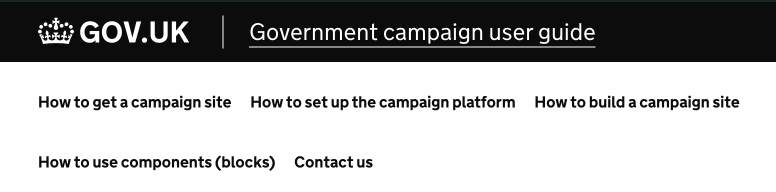
Choose the pages of your top menu carefully. Use as few as possible to meet the key navigation needs of your users (ideally less than 6). If you add too many it will be cluttered and difficult for users to read. When writing the link:
- use link text which is descriptive and front-loaded with relevant terms (for example, ‘find out’, ‘check’, ‘apply’
- use more than one word
- be explicit if it goes to an external page, for example, ‘Find out how to get a campaign (on the GCS website)‘
Find out how to write an effective and accessible link.
Before you start
Before you make the navigation menu you need to manage the site pages you want to appear in it:
- Create the page and its content.
- Publish the page.
- Set the subpage hierarchy of each page (if needed).
How to make the menu structure
To create a new blank menu:
- In the left sidebar, hover over the ‘Appearance’ button and click ‘Menus’.
- Under the ‘Edit Menus’ tab click ‘create a new menu’.
- Under ‘Menu structure’ give your menu a name, for example, New menu.
- Under ‘Menu settings’ tick the box next to ‘Header menu’.
- Review your settings (Image 2).
- Click ‘Create menu’.
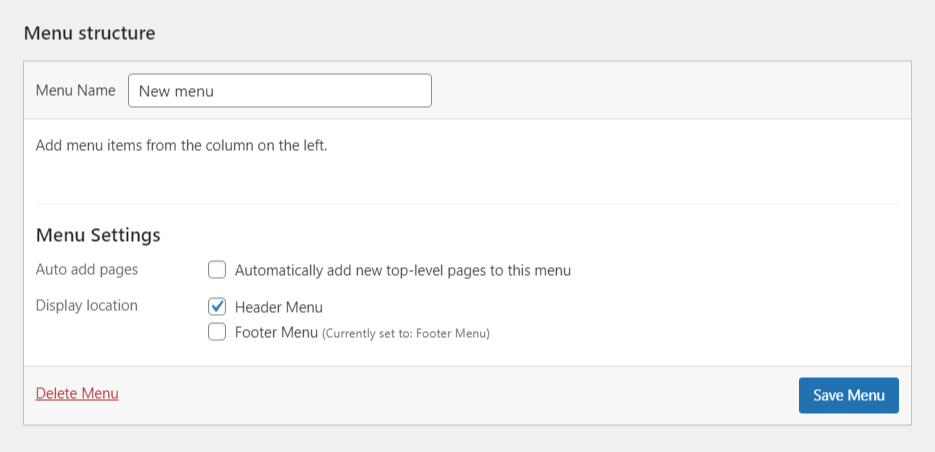
To add or remove entries to your menu:
- Under Add menu items click the ‘View all’ tab to scroll through all published pages.
- Tick the box next to a page (or pages) you want to add to the menu.
- Click ‘Add to Menu’ and they will appear under Menu structure.
- Click the ‘Custom Links’ dropdown to add links to external pages (if needed).
- Reorder the links (drag the entries under Menu structure).
- Delete unwanted links by clicking the arrow on the left of the link, then click ‘Remove’.
- Click ‘Save Menu’.
Previous section:
Next section: